Swipe typing has been a solid mainstay and a core feature for some users out there. Made popular by the Swype keyboard more than 5 years ago, it has quickly become a feature of many other downloadable keyboards — SwiftKey, TouchPal, Chrooma, and others. It became so popular that it got picked up by first-party manufacturers as well — even Google's own Gboard supports swipe typing.
And you know what? So does the Samsung Keyboard!
But the feature is off by default. Fear not, here's how you activate it:
Go into Settings → General management → Keyboard Settings...
Now, Drop Down untill you see the Swipe, tuch, and feedback →Keyboard Swipe Controls→ Swipe to Type...
As you can see, you have three choices. Option 1 means the keyboard will not react at all when you swipe over it. Option 2 allows swipe typing. Option 3 will let you control your text cursor by swiping across the keyboard like it's a mouse pad — kind of like the 3D Touch-activated cursor in iOS.
Feel Free to comment below if you have any kind of help We will Glad to help You... 😀

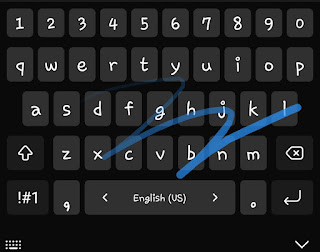












0 Comments